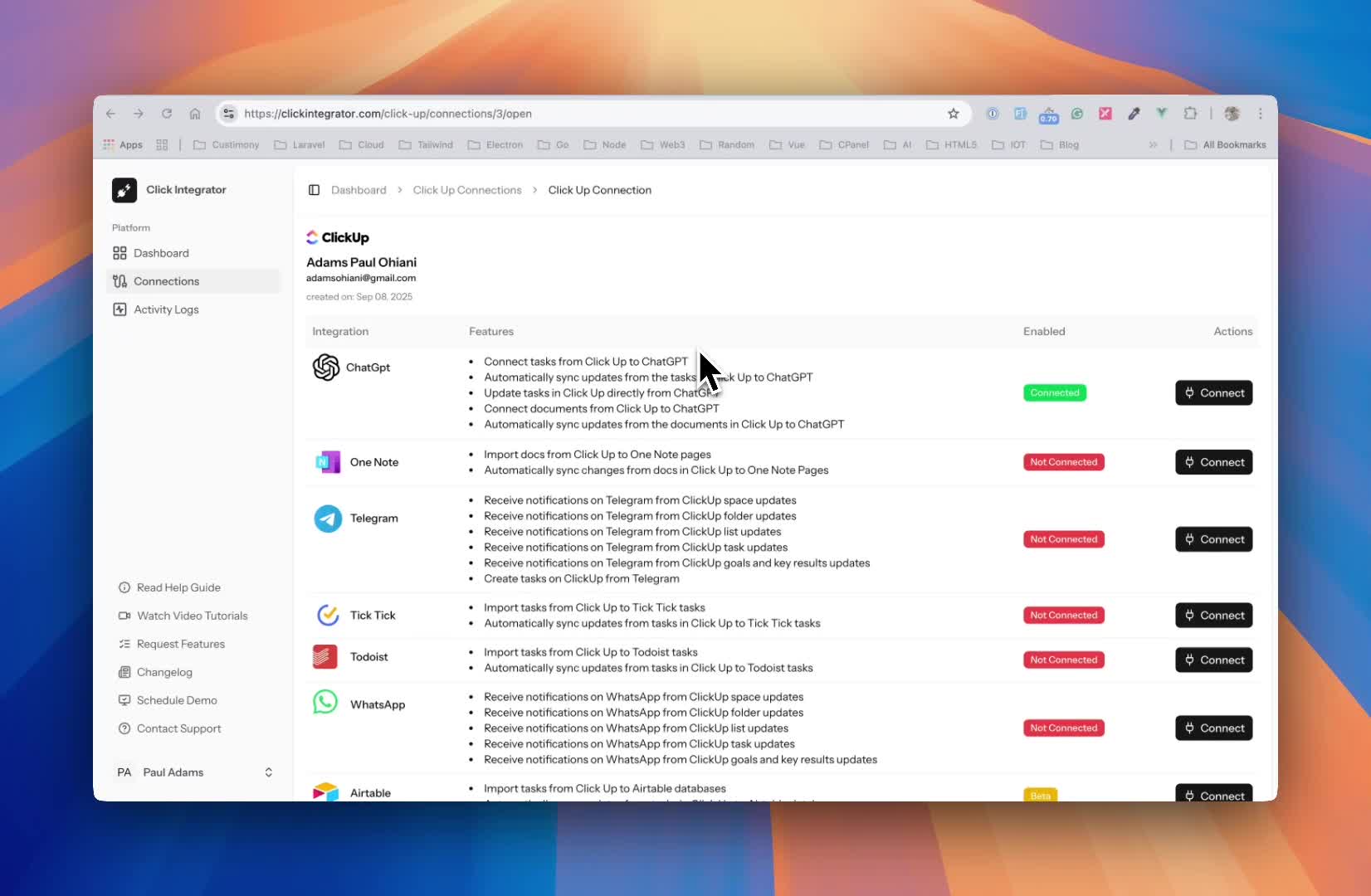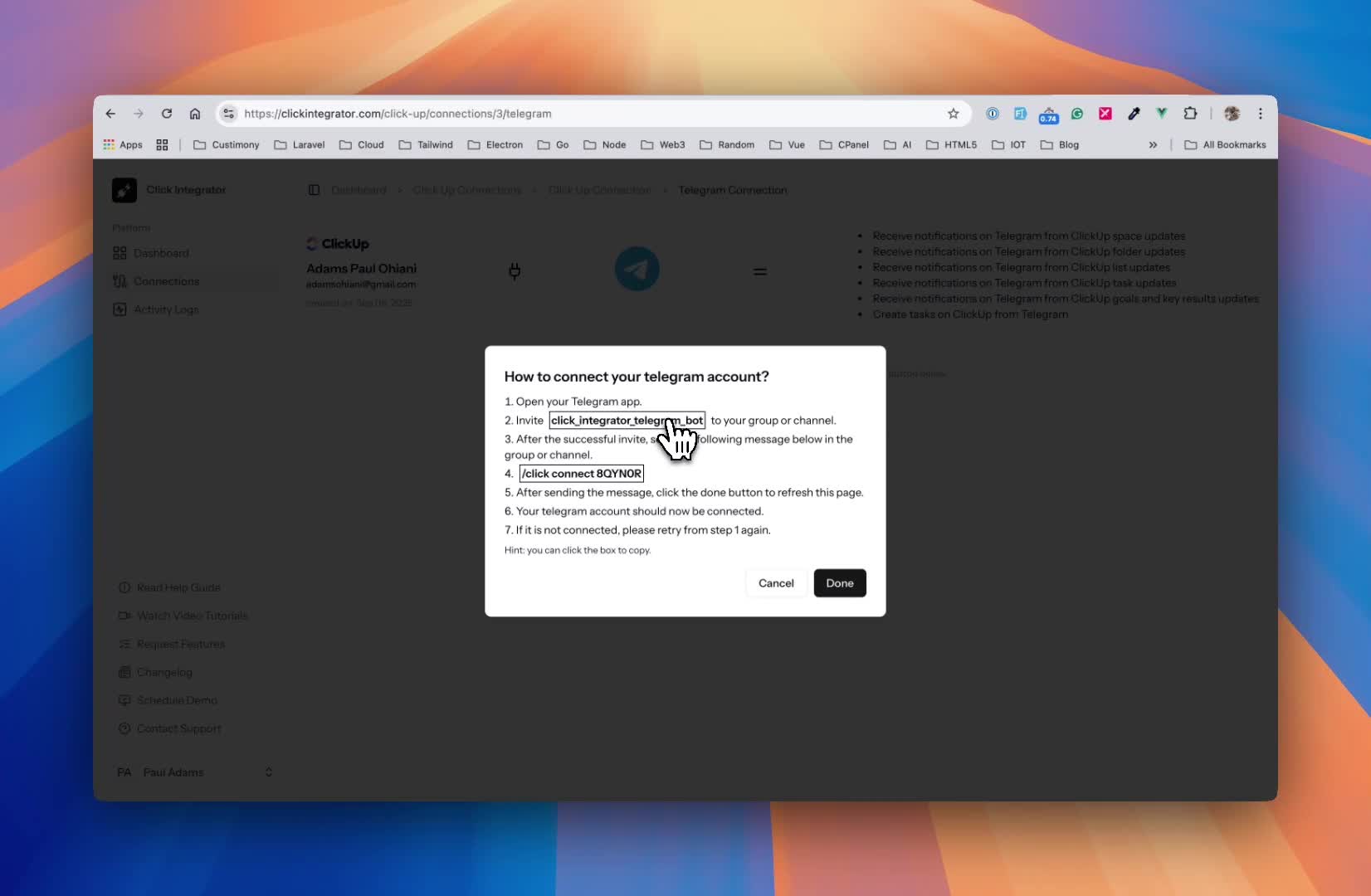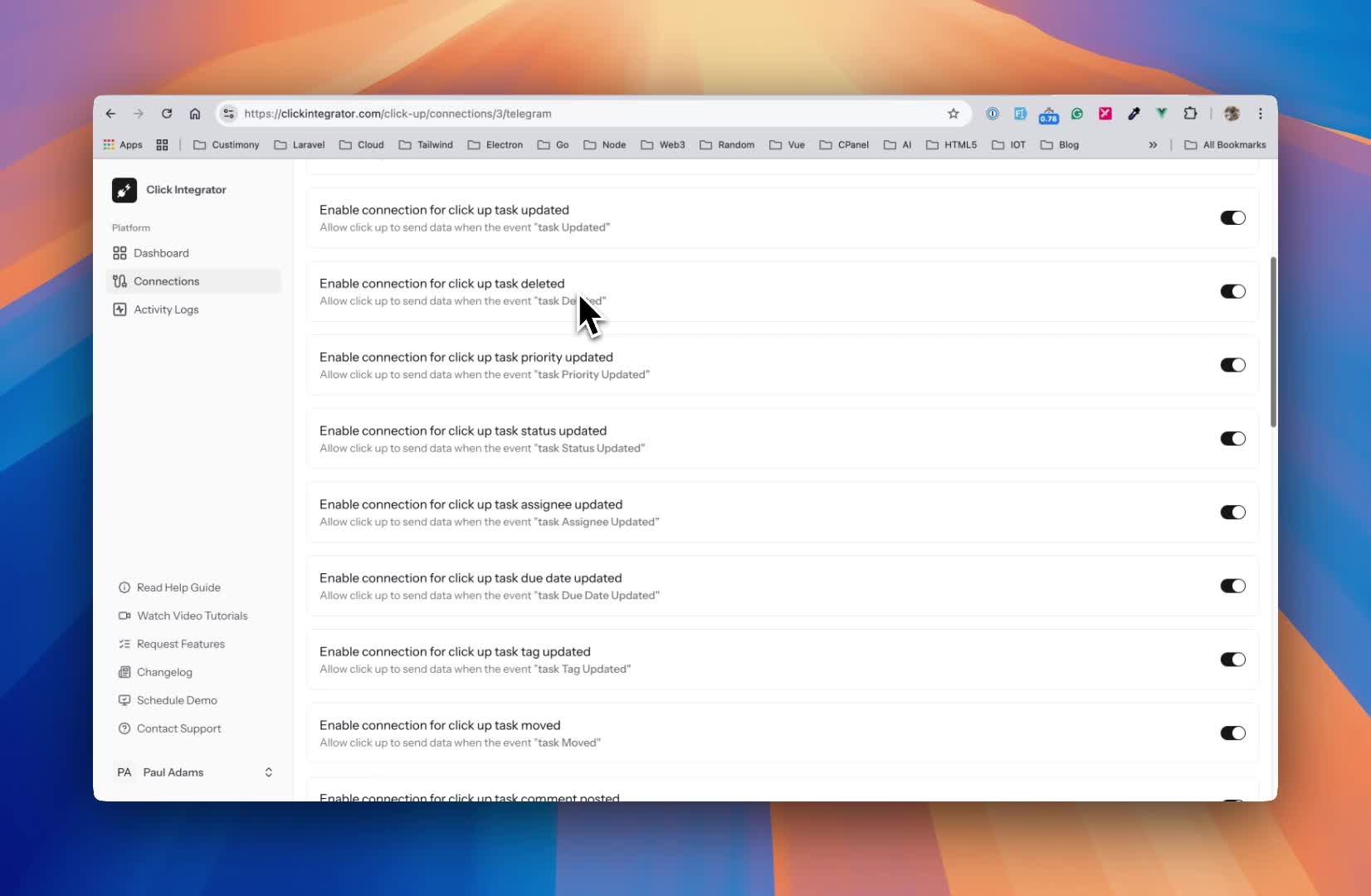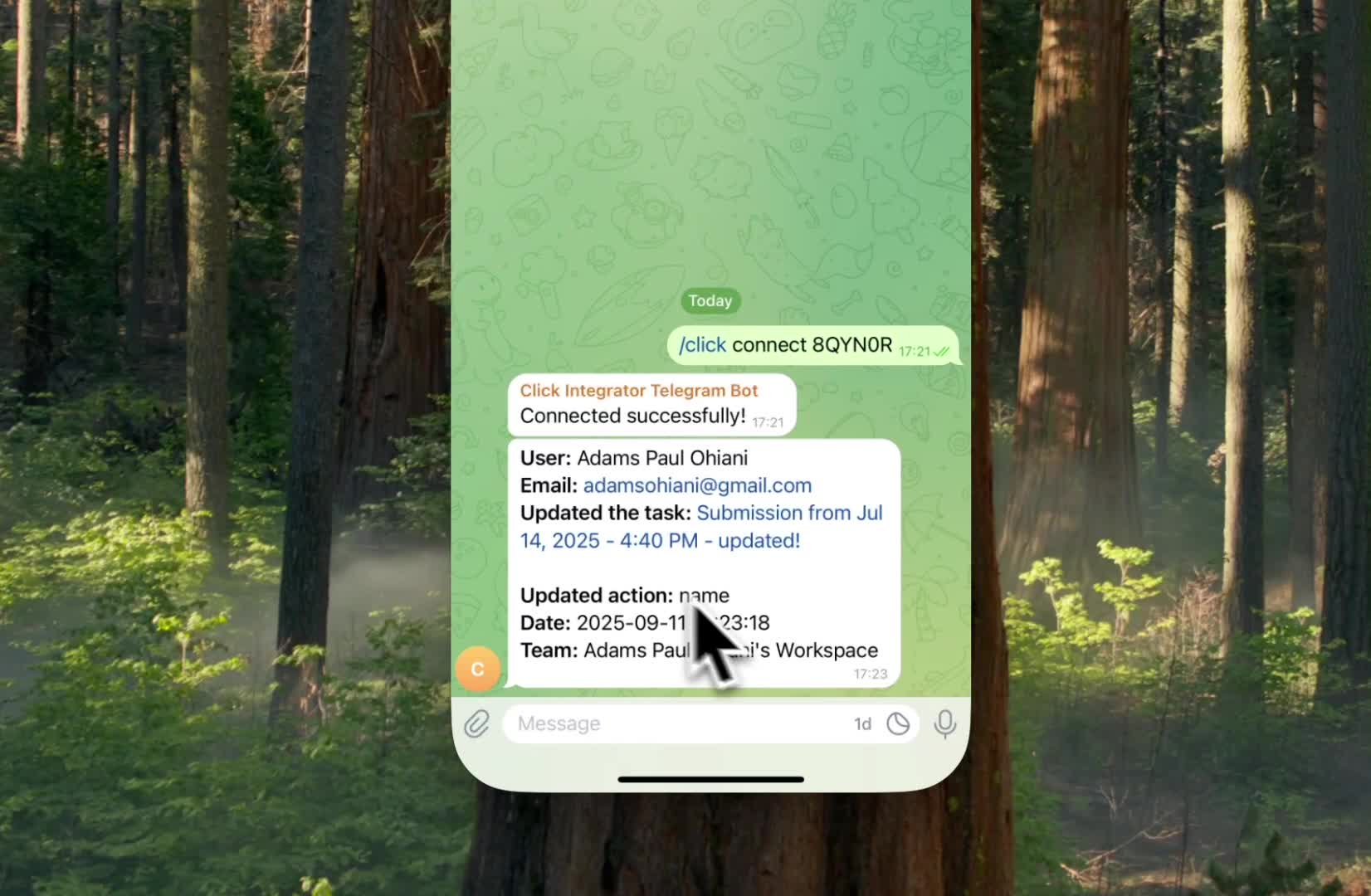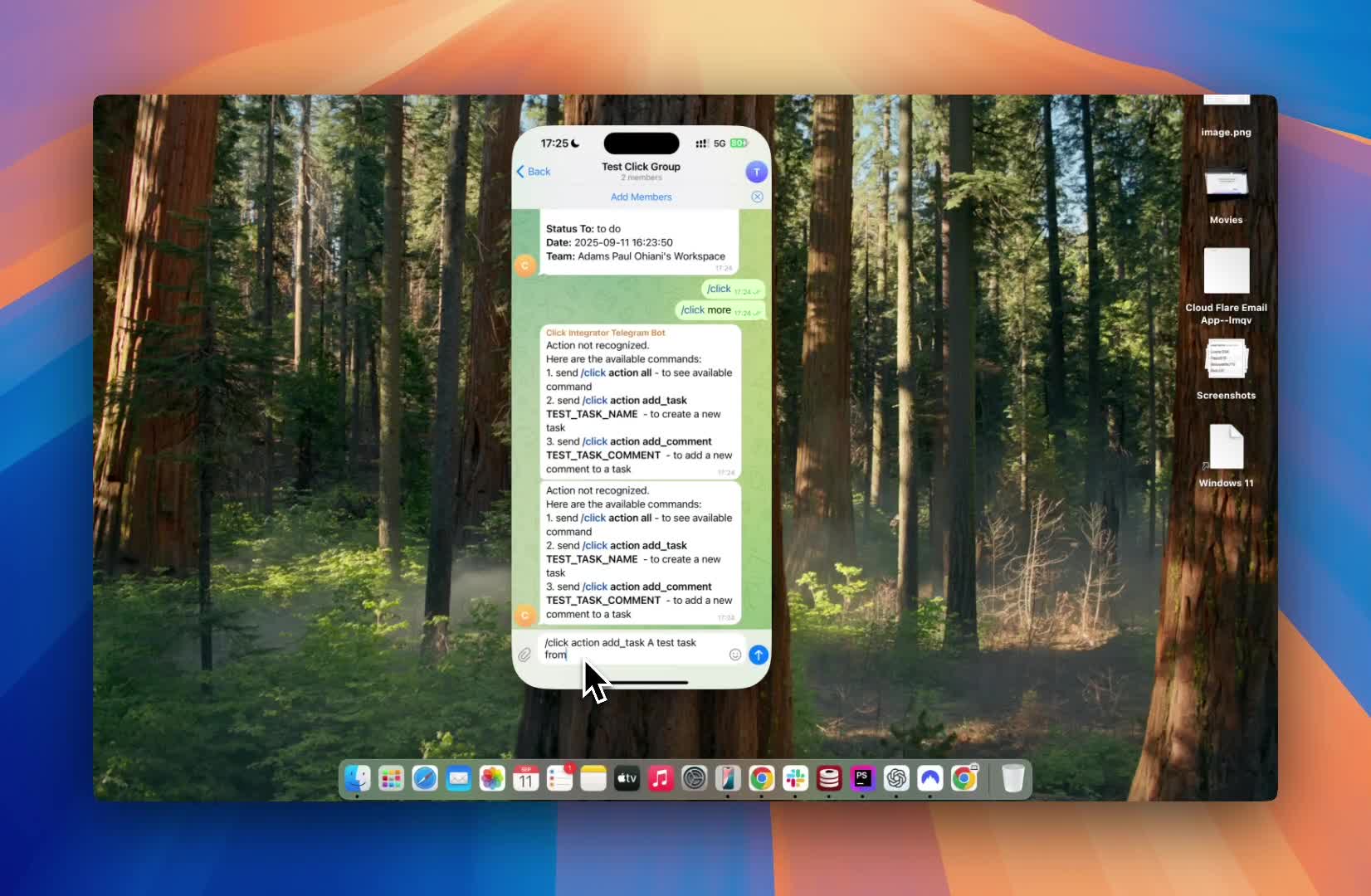Integrations
How to Connect Your ClickUp Account to Telegram
Click here to watch the video instead
Staying on top of everything happening in your ClickUp workspace can be tough, especially when you’re juggling team members, folders, lists, tags, and ongoing projects. Wouldn’t it be awesome if you could get all your important ClickUp updates—right inside Telegram, where you’re already chatting with your team? With ClickIntegrator, you can! In this detailed guide, I’ll walk you through, step by step, on how to connect your ClickUp account to Telegram, start receiving notifications, and even managing tasks—all from Telegram.
Let’s dig in!
Why Connect ClickUp to Telegram?
Before we get into the nitty-gritty steps, let’s talk about why this integration is a game-changer for teams:
- Instant notifications: Get ClickUp updates right where you’re already working and chatting.
- One less open tab: No need to keep switching between apps.
- Collaborate even faster: Jump into tasks together, comment, and react in real-time.
- Manage ClickUp elements: Create new tags and more, straight from Telegram.
- Bonus: More features (like adding advanced actions directly via Telegram) are coming soon!
What You’ll Need Before You Start
Here’s what you’ll need to get going:
- A ClickUp account (of course!)
- A Telegram account
- Access to the ClickIntegrator tool
- A Telegram group or channel you want to use for updates with your team
- 5–10 minutes for set up
Step 1: Opening the Connection Page
Open the ClickIntegrator dashboard for ClickUp and look for the Telegram integration section. If you don’t see an existing Telegram account connected, you’re in the right place! The big blue “Connect” button is your friend here.
Click the “Connect” button to begin the linking process.
Step 2: Pop the Connection Modal and Prep Telegram
After you hit “Connect,” a dialog box will pop up, showing that there are currently no Telegram accounts connected.
- Click the plus or “Add” button to start a new connection.
- The system will show instructions—look for “Open your Telegram app.”
Time to pick up your phone or bring up Telegram on desktop.
Step 3: Invite the ClickIntegrator Bot to Your Group or Channel
You’ll see a prompt to invite the “ClickIntegrator Telegram” bot to your desired Telegram group or channel. This is the official bridge between your ClickUp workspace and Telegram.
Step-by-step:
- Copy the bot’s username. There’s usually a big blue “Copy Username” button.
- Go to your chosen Telegram group or channel.
- Tap “Add Members”.
- Paste in the bot’s username, and select it.
- Click “Done” to add the bot to your group or channel.
Invite the ClickIntegrator Telegram bot by pasting the username in your group’s member list.
Now, check the group members list—if you see yourself and the bot, you’re golden!
Step 4: Finalize the Connection With a Unique Link Code
Each ClickUp account you connect gets its own unique verification code. You’ll need to post this in your group or channel to prove you’re authorized.
Here’s how:
- Click “Copy Message” (or similar wording) next to the unique link message.
- Head back to your Telegram group/channel and paste the message in the chat.
- Send the message!
You should see a success message in the group confirming the connection.
Paste the unique verification message in Telegram to confirm your link.
Step 5: Review and Adjust Notification Preferences
Once you hit “Done,” you should see confirmation that your ClickUp workspace is now connected to your Telegram group. You’ll see the name of the group or channel, and the confirmation code you used.
But wait, there’s more—you can customize notifications!
Options include whether to get alerts for:
- Task created
- Task updated
- Task deleted
- Priority updated
- Status changes
- ...and more!
It’s like building your own notification system.
Set exactly what notifications you want to receive in Telegram.
Step 6: Test the Integration
Time for the fun part—let’s see it in action.
- Open ClickUp (log in again if you need to).
- Make a change—for example, update a task title or create a new task.
Update a task in ClickUp to test the integration.
Hop over to your Telegram group, and watch for a notification. Within moments, you should see an update saying the task was updated—complete with details like:
- What was changed (title, status, etc.)
- Date and time
- Workspace details
- Direct link to the task
You can even click the link in Telegram and go straight to the task in ClickUp!
Telegram delivers ClickUp updates instantly, with direct links to the relevant tasks.
Step 7: Create New Tasks Directly from Telegram
This is where things get super interactive! The ClickIntegrator bot lets you create new tasks from Telegram itself. It’s a major time saver, especially for quick team discussions that lead to actionable items.
How to do it:
-
In your Telegram group, type a command using the format:
/click action add_task [Task Name]Or use the bot’s built-in “slash commands” menu if available (
/clickto see options). -
The bot will ask which list you want to add the task to. Reply with the name of the list (for example: “list one”).
-
The bot adds your task and lets you know in the group.
Add new tasks to ClickUp by sending commands to the ClickIntegrator bot in your Telegram group.
Supported Bot Commands
Besides adding tasks, the bot supports several actions right in Telegram, like:
-
Checking available commands:
/click action
See all available commands with a single slash command.
Real-World Example: From Task Update to Team Notification
Let’s say you’ve just renamed a ClickUp task from “Plan Update” to “Submission Updated.” Instantly, your Telegram group gets a message: task name changed, by whom, when, and a link. Your team is never in the dark!
Sample message in Telegram after updating a task in ClickUp.
You can also create a new task, and Telegram will show two notifications—one for task creation, another if the status was set to “To Do.” Every change, big or small, is just a second away from your team’s chat.
Managing Multiple Connections
If you want to connect more than one ClickUp account, just repeat the process for each one. Each group/channel can link with a unique ClickUp workspace, and each has a separate verification code.
Pro Tips:
- For different teams or projects, create separate Telegram groups and link them individually.
- You can invite the bot to both public and private groups or channels (as long as you’re an admin).
- Always keep your verification code confidential—don’t share it outside the group.
Going Further: What Else Can You Do with ClickIntegrator Bot?
Right now, ClickIntegrator’s Telegram integration already supports:
- Notifications from spaces, folders, lists, tags, and goals
- Creating new tasks from Telegram
- Creating tags directly from Telegram
- Choosing what types of alerts you want to receive
Planned features will make it even more powerful—think assigning tasks, changing priorities, and commenting directly from Telegram!
Keep your eyes on updates—the integration will keep getting better.
Frequently Asked Questions
Q: Can I use this integration with any Telegram group or only channels?
A: Both! You can invite the ClickIntegrator bot to your regular group or your public/private channel, depending on where your team works.
Q: Is the verification code reusable?
A: No—each code is unique to each connection and should be kept private. If you want to connect another group or channel, repeat the linking steps to get a new code.
Q: Can I control what notifications come through?
A: Yes! The integration lets you pick exactly what types of updates you want (task changes, priority updates, new comments, and more).
Q: What if my group already has lots of bots?
A: As long as the ClickIntegrator bot stays in the group, it won’t interfere with your other bots.
Q: My team uses Telegram heavily—can we actually manage tasks inside Telegram?
A: Yep! Use the bot’s slash commands to add tasks, comment, or create tags. More actions are coming soon.
Wrapping Up
Connecting ClickUp to Telegram with ClickIntegrator is super easy and incredibly useful for any team looking to work smarter and faster. In just a few minutes, you can start getting real-time updates, manage tasks from your chat, and make sure everyone’s in sync—without ever switching tabs. Plus, ClickIntegrator keeps growing and will offer even more features soon!
Ready to bring your ClickUp workflows right inside Telegram? Try it with your team today and see how much smoother collaboration gets.
If you have any questions or want to share how your team uses this integration, leave a comment below!
Useful Links
Ready to streamline your productivity? Start connecting your apps!
Happy collaborating and task-managing! 🚀
Did you find this guide helpful? Bookmark it or share it with your team to save time and never miss another update!
Click integrator has been carefully crafted to work with any click up account
Frequently Asked Questions
How secure is my data?
Your connection data is heavily encrypted
Can I request for custom apps?
Yes! kindly send an email to [email protected]
Is this app affiliated to click up?
No, this app was created to solve the problem of connecting apps to click up
How long is the free trial?
The free trial is only available for 3 days
Do I need my credit card for the free trial?
No, you do not need a credit card for the free trial
Can I export from click up to other apps?
Yes! you can export from click up to other connected apps