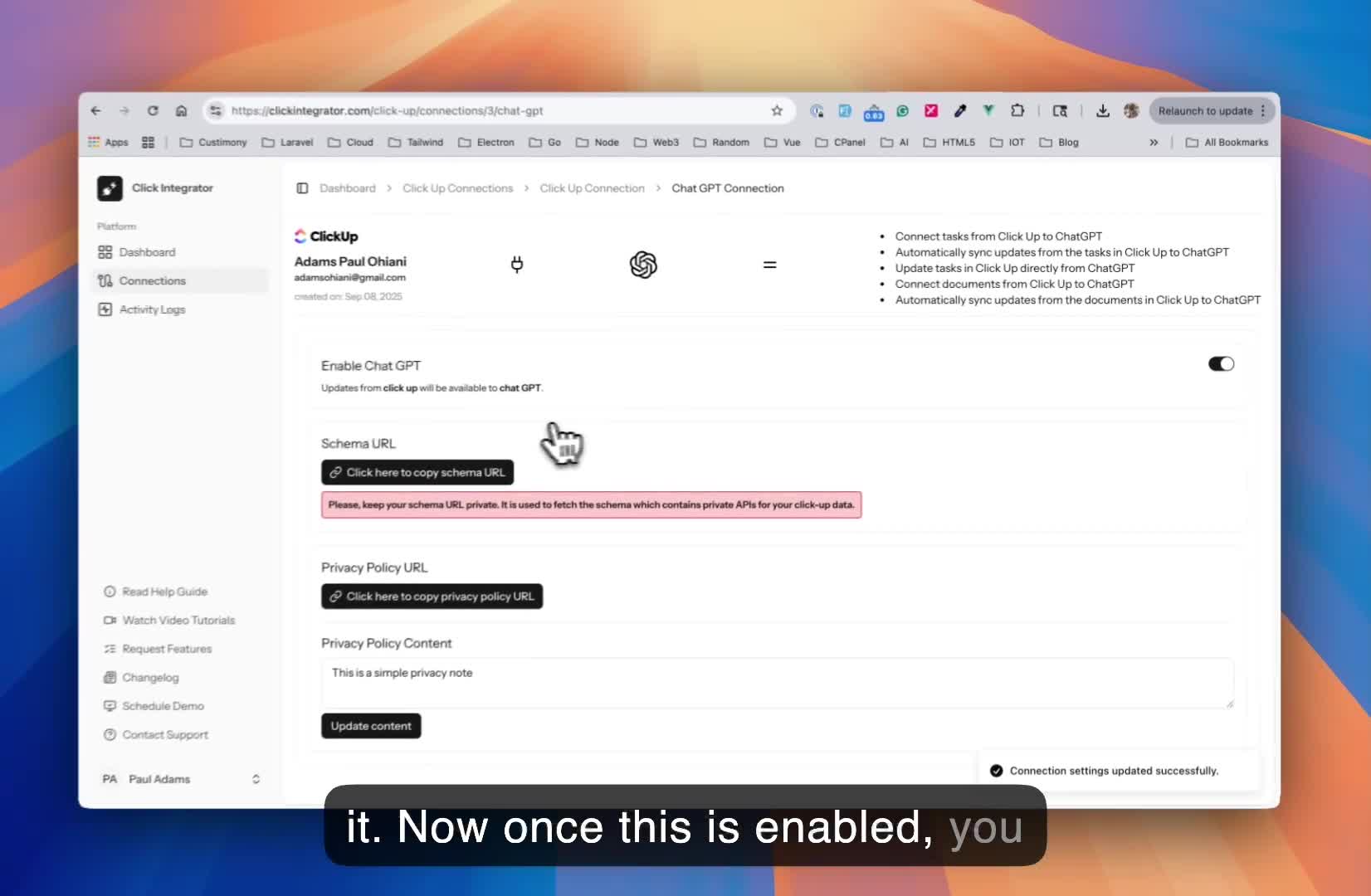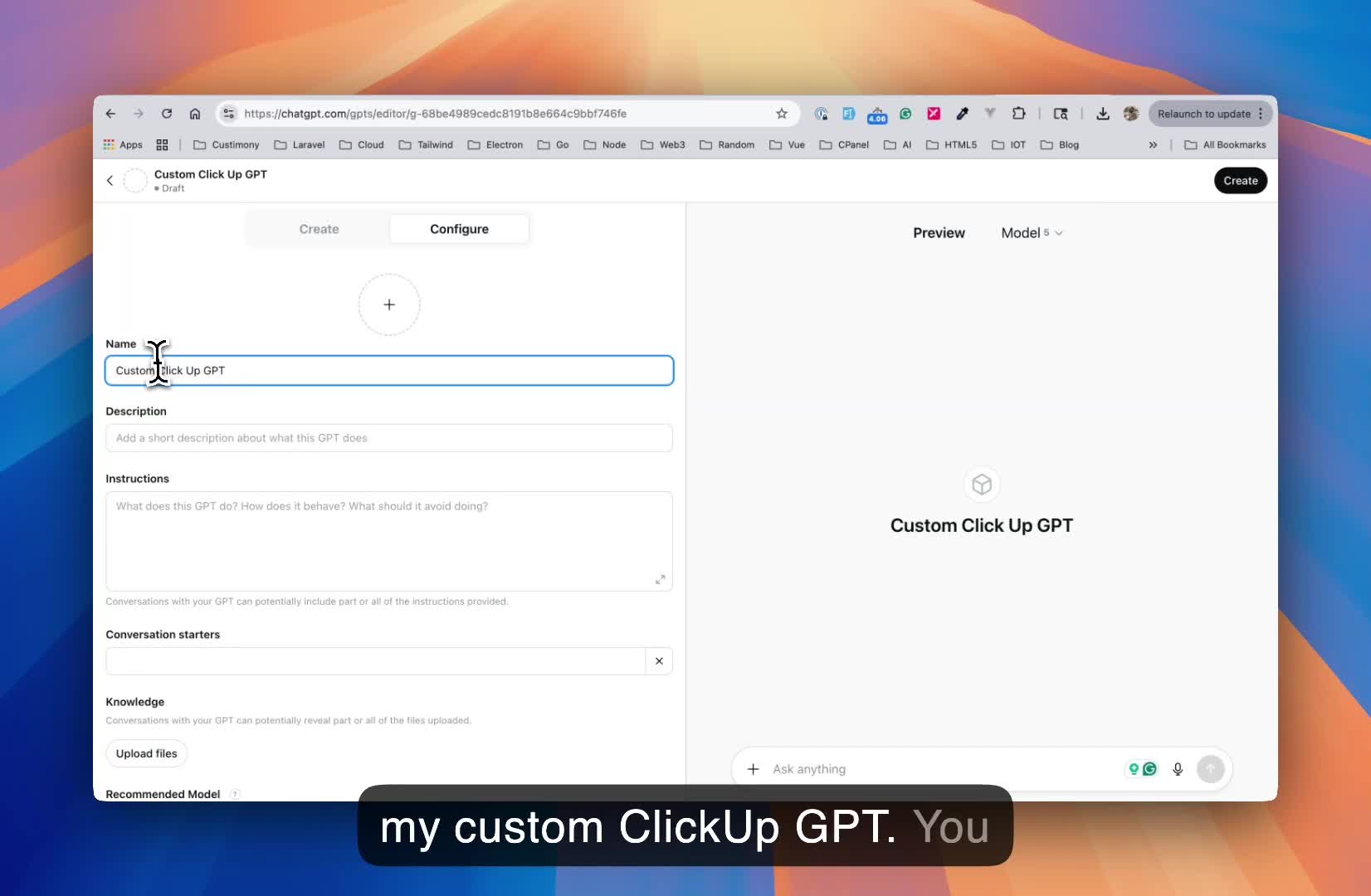Integrations
How to Connect ChatGPT to ClickUp with Click-Integrator
Click here to watch the video instead
Managing your work and communicating seamlessly across different apps is so much easier when your tools talk to each other! In this detailed blog post, we're diving into how to connect your ClickUp account to ChatGPT using Click Integrator. By following these steps, you'll be able to access your tags and documents directly through ChatGPT, streamline your workflows, and open up a whole new way of working with your data.
Whether you're a ClickUp pro or just starting out, this guide will help you create your own custom GPT that integrates with your workspace. Get ready for lots of screenshots, easy-to-follow instructions, and some handy tips along the way.
Why Connect ClickUp and ChatGPT?
If you're already using ClickUp to manage your projects and documents, connecting it with ChatGPT can supercharge your productivity. Here’s why this integration rocks:
- Easy Access to ClickUp Data: All your tasks, docs, and more are available in simple conversation.
- Update From Anywhere: Need to change a tag or add info to a doc? Just ask your GPT!
- Automate Routine Tasks: Let GPT analyze, summarize, or bulk-update ClickUp details for you.
- Collaborate Smarter: Share your custom GPT with your team for consistent workspace management.
Setting Up Your ClickUp Connection in Click Integrator
The first thing you need to do is connect your ClickUp account with Click Integrator.
-
Log In to Click Integrator
-
Head to the ‘Connections’ Page
- Look for a menu item labeled “Connections.”
-
Find ‘Charge GPT’
- Under ‘Connections’, you’ll notice “Chat GPT” (that’s the initial app you’ll be linking).
- Click Open Connection for Chat GPT.
-
Connect and Enable
- You’ll see an option to Connect. If this is your first time, it may be disabled by default.
- Simply enable it.
Your ClickUp is now paired with Click Integrator, and you’re ready for the magic to happen!
Connecting ClickUp to ChatGPT: Step-by-Step
Now it’s time to connect your freshly linked ClickUp account to ChatGPT so you can start pulling in those tags and docs. Here’s how:
1. Open Your ChatGPT Account
Go to ChatGPT (https://chat.openai.com/) and log in.
2. Navigate to ‘My GPTs’
On the left sidebar:
- Click on GPTs
- Then select My GPTs
3. Create Your Custom GPT
You’ll see an option to Create a GPT. Click this to start setting up your integration.
You’ll be asked for some basic info:
- Name: Call it something descriptive, like “Adam’s ClickUp GPT” or use your business/workspace name
- Description: A short description, e.g., “A GPT connected to my ClickUp workspace”
- Extra Instructions (optional): Leave these blank unless you want your GPT to have special behaviors
- Other features/capabilities: Leave as the defaults for now (unless you know what you’re doing!)
Importing Your Schema: The Key Step
Schema? Don’t panic — this is just a special URL/code that links your accounts safely.
1. Copy the Schema URL
- Back in Click Integrator, look for the schema URL or code snippet designed for ChatGPT.
- There will probably be a “copy” button.
2. Paste and Import
- Go back to ChatGPT, and in your custom GPT setup, find where it asks for Schema or “Import Action.”
- Paste the schema URL here.
- Click Import.
Your GPT will now pull in all the right actions and data structure. You’ll see a bunch of options pop up — that means it worked!
Creating Your Custom ClickUp GPT
After importing your schema, push ahead:
-
Check Privacy Policy
You’ll see an optional box for a privacy policy URL.
- If you want to share your GPT with others, you must add a privacy policy.
- If you’re the only user, you can skip it for now.
Click Integrator usually gives you a shortcut to a template privacy policy. Copy the link and paste it in.
-
Set Sharing Options
- Only for you — No one else can use it.
- Anyone with the link — Great for sharing with teammates.
-
Save and Finish
- Click Save or Create.
- Your ClickUp-connected GPT is now alive and ready to use.
You can copy its special link and share it with your team so everyone can work together directly via ChatGPT!
Testing Your Integration: What Can Your Custom GPT Do?
Let’s put your shiny new GPT to work! ChatGPT should now have direct access to your ClickUp workspace.
Try asking it questions like:
- “What tasks do I have available on ClickUp?”
ChatGPT will reach into Click Integrator, fetch your tasks, and spit out a list right in the chat.
Want to dig in deeper to your tasks, edit them, or do more advanced stuff? That’s up next.
Reading and Updating ClickUp Data from ChatGPT
One of the wildest features of this integration is how you can update your actual ClickUp tasks right from ChatGPT.
1. Asking for Task Details
For any task you have, simply ask:
What is in this task?
ChatGPT will communicate with Click Integrator, giving you detailed info about the chosen task.
2. Updating a Task’s Title
Want to rename a task? Easy.
Updated the title of the tag to be .......
The GPT will:
- Connect to Click Integrator
- Ask for your confirmation (security, y’know!)
- Change the task’s name
- Provide a link to view the updated tag
3. Custom Task Updates
You can get creative:
Update the description to ......
Again, the GPT confirms with Click Integrator, performs the update, and lets you know when it’s done. You’ll see your ClickUp workspace reflect those changes.
Working With ClickUp Docs in ChatGPT
Tasks are great, but what about your important documents?
Yes! You can manage ClickUp Docs right from ChatGPT too.
1. Listing Your Docs
Ask your GPT:
What documents are in my workspace?
Get a list instantly!
2. Reading Document Content
To see what’s inside a doc:
What is in the [document name] document?
ChatGPT will show a preview or even let you open it in ClickUp.
3. Reviewing Docs
Want to read the whole document?
ChatGPT can give you an activity link to open and review your doc directly in ClickUp.
Disconnecting and Managing Your Integration
Sometimes you need to turn off the magic (maybe for maintenance, or if you want a clean break).
- Go back to Click Integrator
- Open your Connections page
- Disable the ChatGPT connection (toggle it off)
To turn it back on, just enable it again. Your settings and links will still be there!
Wrapping Up
And that’s it! With just a few steps, you’ve unlocked a whole new workflow:
- Your ClickUp workspace and docs are available at your fingertips — right in ChatGPT.
- You can update, analyze, and manage tasks, tags, and docs just by chatting.
- Share your custom GPT with your team for powerful new collaboration.
If you get stuck or want to go deeper into advanced features, most of the setup screens will have extra documentation links to help you along the way.
FAQ
Do I need coding skills for this integration?
No! Everything is point-and-click with copy-paste steps.
Is my data safe during this process?
As long as you keep your schema URL private and only share your GPT with trusted users, you’re good. Always check the privacy policy options if sharing with your team.
Can I use this integration with other apps besides ClickUp?
Yes, Click Integrator supports other apps — but this guide covers only the ClickUp connection.
My schema import is failing. Help!
- Make sure you copied the entire schema URL
- Don’t share the schema publicly
- Try again — sometimes pasting errors happen!
Can my teammates use the same GPT?
Yes! Set sharing to “anyone with the link” and make sure you have a privacy policy set.
Where do I find updates and more docs?
Click Integrator and ChatGPT each offer help pages and tutorials. Always check those for the latest tips.
That’s a wrap!
Ready to get started? Jump back to the top, follow each section, and empower your team with seamless ClickUp + ChatGPT integration! 🚀
Click integrator has been carefully crafted to work with any click up account
Frequently Asked Questions
How secure is my data?
Your connection data is heavily encrypted
Can I request for custom apps?
Yes! kindly send an email to [email protected]
Is this app affiliated to click up?
No, this app was created to solve the problem of connecting apps to click up
How long is the free trial?
The free trial is only available for 3 days
Do I need my credit card for the free trial?
No, you do not need a credit card for the free trial
Can I export from click up to other apps?
Yes! you can export from click up to other connected apps